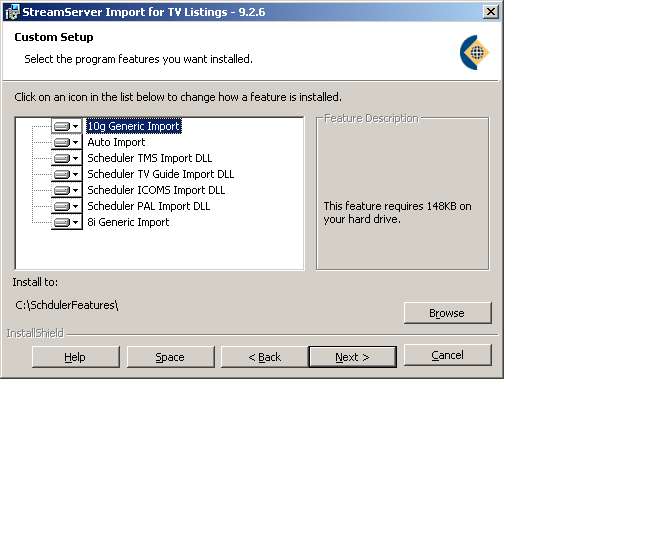I am using installshiled 10.50professional - admin studio edition [basic msi project].
The following are the features in my current project. for the feature tree dialog please see the attached screen shot.
1. 8i Generic Import
2. 10g Generic Import
3. Auto Import
4. Scheduler TMS Import DLL
5. Scheduler TV Guide Import DLL
6. Scheduler ICOMS Import DLL
7. Scheduler PAL Import DLL
Problems:
1.
When the feature tree dialog appears, by default all the features has been selected, but according to my requirements it should not, By default the features "Scheduler ICOMS Import DLL" and "Scheduler PAL Import DLL" should be deselect and the other features should be selected.
2. if the user selects the "8i Generic Import" and "10g Generic Import", then i should display a message to the user plz select any one not both.
I would like to know how to get the control of the feature, weather the user has been selected or not. could please suggest anyone on this should i write custom action in VB Script or Install script.
Could you please share the piece of sorce code if any one have ?
thanks in advance,
Reddy611.
Edited by reddy611, 19 June 2007 - 14:47.