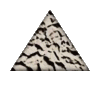This is a ready-only archive of the InstallSite Forum. You cannot post any new content here. / Dies ist ein Archiv des InstallSite Forums. Hier können keine neuen Beiträge veröffentlicht werden.

Out of Disk Space
Started by
cherukus
, Aug 31 2004 21:53
10 replies to this topic
Posted 31 August 2004 - 21:53
I am creating an install using a Basic MSI project and I want to provide the user the option to install onto a different drive if the default install directory is OUT OF DISK SPACE.
Currently it displays the OUT OF DISK SPACE dialog and it lets the user change the path to where he wants to install, but again it directs the user back to OUT OF DISK SPACE dialog soon after he clicks next.
Is there anything I am missing here, plzz suggest. Also is there a way to hide the OUT OF DISK SPACE dialog ?
Thanks !!!
Currently it displays the OUT OF DISK SPACE dialog and it lets the user change the path to where he wants to install, but again it directs the user back to OUT OF DISK SPACE dialog soon after he clicks next.
Is there anything I am missing here, plzz suggest. Also is there a way to hide the OUT OF DISK SPACE dialog ?
Thanks !!!
Posted 01 September 2004 - 04:38
You can hide this dialog by changing the control event that goes to this dialog.
If you need to re-calculate the disk space, then you need to set "TrackDiskSpace Dialog Style Bit " on the dialog attributes (bit mask). this will re-calculate the diskspace after the user has changed the path.
If you need to re-calculate the disk space, then you need to set "TrackDiskSpace Dialog Style Bit " on the dialog attributes (bit mask). this will re-calculate the diskspace after the user has changed the path.
Posted 01 September 2004 - 22:30
This is what I have :
In the ReadyToInstall Dialog, for the InstallNow PushButton I have the following Events:
Event : NewDialog
Argument : OutOfSpace
Condition : OutOfNoRbDiskSpace = 1
Event : EndDialog
Argument : Return
Condition : OutOfNoRbDiskSpace <> 1
Event : [ProgressType1]
Argument : Installing
Condition : 1
Event : [ProgressType2]
Argument : installed
Condition : 1
Event : [ProgressType3]
Argument : installs
Condition : 1
Is there anything I am missing here or do you want me to add a new event or remove any event ?
In the ReadyToInstall Dialog, for the InstallNow PushButton I have the following Events:
Event : NewDialog
Argument : OutOfSpace
Condition : OutOfNoRbDiskSpace = 1
Event : EndDialog
Argument : Return
Condition : OutOfNoRbDiskSpace <> 1
Event : [ProgressType1]
Argument : Installing
Condition : 1
Event : [ProgressType2]
Argument : installed
Condition : 1
Event : [ProgressType3]
Argument : installs
Condition : 1
Is there anything I am missing here or do you want me to add a new event or remove any event ?
Posted 01 September 2004 - 23:36
If you want to fix the problem, you need to set the bit style on the dialog before the out of disk space dialog. This will be the one that you change you paths in.
This will be inside the "Dialog" table.
If you want to skip the out of disk space dialog, then just remove the logic in the control events table that goes to the out of disk space dialog
This will be inside the "Dialog" table.
If you want to skip the out of disk space dialog, then just remove the logic in the control events table that goes to the out of disk space dialog
Posted 02 September 2004 - 01:11
If you cut out the out of space logic, you definitely need to implement your own out of space check. You shouldn't just cut functionality like this.
Regards
-Stein Åsmul
-Stein Åsmul
Posted 02 September 2004 - 16:54
Luke, I am not following what you are saying. Can you show me an example or refer me to any document for me to better understand what you are saying ?
I am trying to fix the issue and I did look at the Dialog table also, but didn't quite understood what I need to do.
Sorry don't have much experience
I am trying to fix the issue and I did look at the Dialog table also, but didn't quite understood what I need to do.
Sorry don't have much experience
Posted 02 September 2004 - 23:27
What I am trying to say is that in order to have your dialog re-check the disk-space for the new path, your dialog needs to have certain attributes.
In the Dialog view, you should be able to click on the dialog, edit its layout, and click on the main dialog. Then in the Property and Value for this dialog, there should be an entry called "Track Disk Space". From my reading, you should be able to set this to TRUE and that will fix your problem.
In the Dialog view, you should be able to click on the dialog, edit its layout, and click on the main dialog. Then in the Property and Value for this dialog, there should be an entry called "Track Disk Space". From my reading, you should be able to set this to TRUE and that will fix your problem.
Posted 15 April 2012 - 15:45
| QUOTE (cherukus @ 2004-08-31 21:53) |
| I am creating an install using a Basic MSI project and I want to provide the user the option to install onto a different drive if the default install directory is OUT OF DISK SPACE. Currently it displays the OUT OF DISK SPACE dialog and it lets the user change the path to where he wants to install, but again it directs the user back to OUT OF DISK SPACE dialog soon after he clicks next. Is there anything I am missing here, plzz suggest. Also is there a way to hide the OUT OF DISK SPACE dialog ? Thanks !!! |
I Have the same issue/question on Basic MSI - the installation by default check C: drive and if there isn't enough disk space the user got "OUT OF DISK SPACE" UI and i provide him the custom UI to install onto a different drive (e.g. E:\)
I can see in the log file that INSTALLDIR property was changed:
MSI © (58:48) [16:41:11:512]: PROPERTY CHANGE: Modifying INSTALLDIR property. Its current value is 'C:\'. Its new value: 'E:\'.
Drive E: have sufficient disk space!
But the user back to OUT OF DISK SPACE dialog - properties OutOfDiskSpace and OutOfNoRbDiskSpace weren't checks/run again - How can i rerun/recheck disk space on drive E:\ and not on drive C: disk space ?
Posted 16 April 2012 - 09:28
Remember that you still need space on the system drive to cache the .msi
Stefan Krüger
InstallSite.org twitter facebook
Posted 30 April 2012 - 06:26
I have 2 questions please:
1) Is there any way to "force" the MSI installer to use a different drive for caching (via
command line argument or other)?
Or, is the only resolution to free more disk space on the drive that holds the Windows
OS (drive C in this case)?
2) How can i delete the cache from the drive that holds the Windows
OS (drive C in this case) after the installation ended successfully?
Thanks.
1) Is there any way to "force" the MSI installer to use a different drive for caching (via
command line argument or other)?
Or, is the only resolution to free more disk space on the drive that holds the Windows
OS (drive C in this case)?
2) How can i delete the cache from the drive that holds the Windows
OS (drive C in this case) after the installation ended successfully?
Thanks.
Posted 30 April 2012 - 06:38
| QUOTE |
| 1) Is there any way to "force" the MSI installer to use a different drive for caching (via command line argument or other)? |
No. It's always under C:\Windows\Installer. Except if your Windows folder is on another drive of course.
| QUOTE |
| Or, is the only resolution to free more disk space on the drive that holds the Windows OS (drive C in this case)? |
Essentially, yes.
| QUOTE |
| 2) How can i delete the cache from the drive that holds the Windows OS (drive C in this case) after the installation ended successfully? |
You shouldn't because the cached msi is also required for maintenance operations like repair or uninstall.
You could try to clean up cached msi files that are no longer needed because the application has been uninstalled. But there's no supported way to do this automatically as far as I know.
Stefan Krüger
InstallSite.org twitter facebook